Teacher Standards Report: 2025–26 School Year
Standards reports are only available for the following series:
- Standards-Based Math
- Standards-Based English
- Reading Comprehension
- NextGen Science
At the end of the school year, we recommend downloading any data/reports by June 24th. After this date, you will not have access to the previous year’s data.
To View Overall Class Scores on Multiple Standards:
- Log in to your account and click "Reports" in the upper right corner.

- Under Standards Report, find the course you are looking for and click “View Report.”
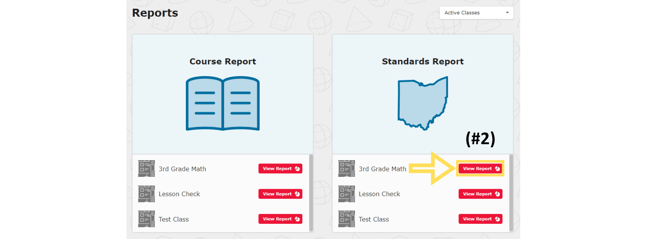
- Scroll to find the correct standard(s). Here is a visual breakdown of your students’ scores within the benchmark categories (Meeting, Approaching, and Developing).
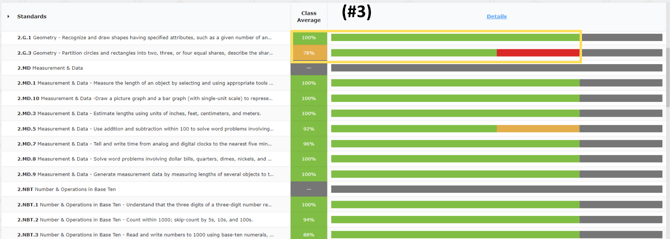
- To see individual progress, click “Details” and find the correct standards. Here you can see each student’s percentage on multiple standards and compare it to the class average.
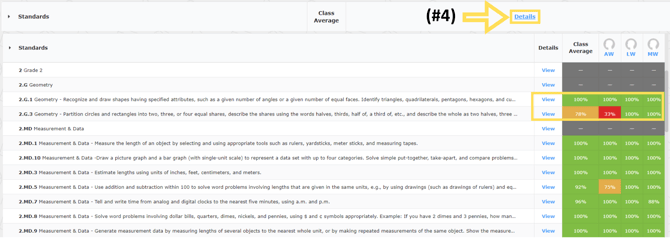
To Export Overall Class Scores on Multiple Standards:
- From the Standards Report “Class Summary” page, click “Details.”

- In the top right, click “Export.”

- Choose which Standards Report you would like.
- “Scores Only”—Shows the standard code, the number of assignmentscompleted and remaining, individual and class averages for score (percentage), and class average for usage (in seconds).
- “Full Report”—Shows the complete standard, the number of assignmentscompleted and remaining, and individual and class averages for score (percentage) and usage (in seconds).
Choose which Standards Report you would like.
Your email will be automatically generated. Then click “Send.” The export report does not arrive instantly. If the report has not been delivered within 2 hours, check your spam/junk folder and resubmit if necessary. (Check that your email is correct.)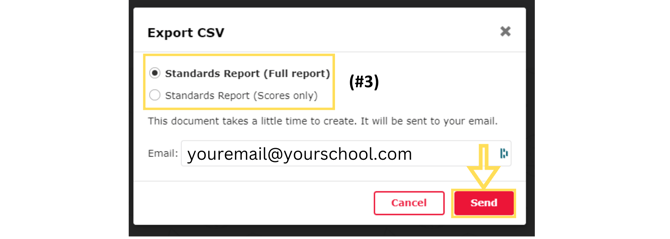
You can also access reports from "Notifications" tab in the STAR Center.
- Standards Report Examples
- “Full Report”
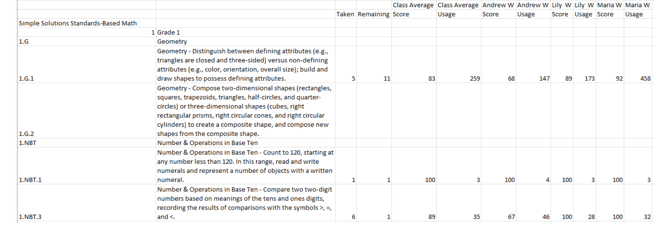
- “Scores Only”
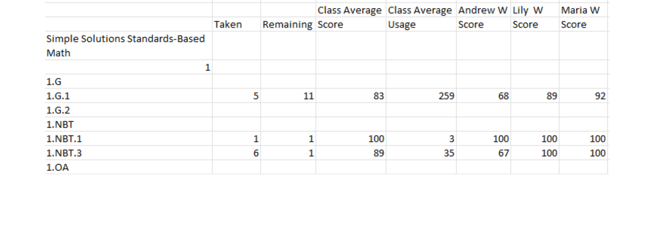
- “Full Report”
To View/Print Individual Scores of Multiple Standards:
- From the Standards Report “Class Summary” page, click “Details.”

- Click the initials of the student whose data you would like to view.

- Here is an overall breakdown of this student’s scores on each standard within the benchmark categories (Meeting, Approaching, Developing).

- Scroll to find individual standards and compare the student’s score with the class average. You will also see how many times the student has been assessed on a standard and how many assignments are remaining.

- To print, click “Print” in the upper right corner.

To View Class Scores of an Individual Standard Over Time:
- From the Standards Report “Class Summary” page, click “Details.”

- Scroll to find the correct standard and click “View.”

- Here you can see each student’s overall score and corresponding benchmark category. You can then see student scores on this standard from each lesson/quiz.

- Click “Item Level Scores” to see scores for individual questions pertaining to this standard. Here you can see individual question scores. You can also hover over the lesson/quiz icon to find the question number in that assignment.

.png?width=200&height=87&name=simple-solutions-logo-1%20(1).png)