Teacher Course Report: 2025–26 School Year
At the end of the school year, we recommend downloading any data/reports by June 24th. After this date, you will not have access to the previous year’s data.
To View Overall Class Scores on Multiple Assignments:
- 1. Log in to your account and click "Reports" in the upper right corner.

- Under Course Report, find the course you are looking for and click “View Report.”
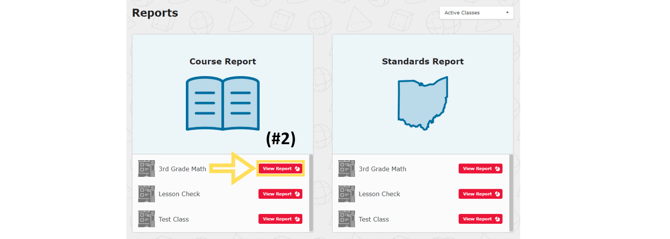
- Click the triangle to expand and scroll to find the correct unit(s). Click the triangle to expand the unit. Here is a visual breakdown of your students’ scores within the benchmark categories (Meeting, Approaching, and Developing).
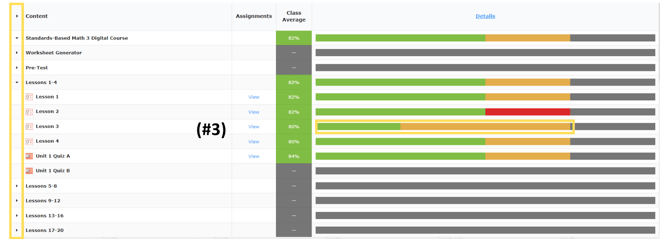
- To see individual scores, click “Details” and find the correct units/lessons/quizzes. Here you can see each student’s percentage on multiple assignments and compare it to the class average.
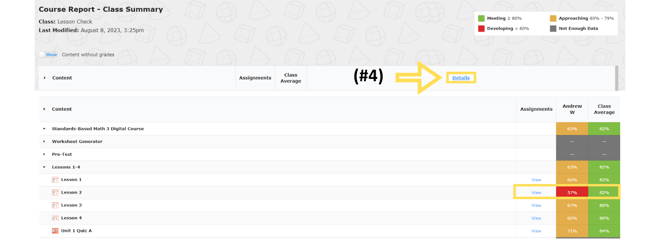
To Export Overall Class Scores on Multiple Assignments:
- From the Course Report “Class Summary” page, click “Details.”

- In the top right, click “Export.”

-
Choose which course report you would like.
- “Full Report”—Shows individual and class averages for score (percentage), points awarded, points available, usage, and exclusions for each assignment.
- “Scores Only”—Shows individual and class averages for scores (percentages) for each assignment.
- “Points Only”—Shows individual and class averages for points for each assignment.
Your email will be automatically generated. Then click “Send.” The export report does not arrive instantly. If the report has not been delivered within 2 hours, check your spam/junk folder and resubmit if necessary. (Check that your email is correct.)
You can also access reports from the "Notifications" tab in the STAR Center
-
Course Report Export Examples
- “Full Report”
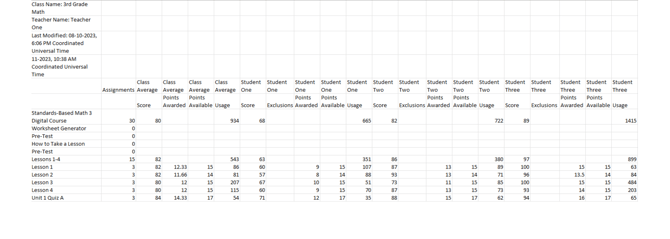
- “Scores Only”
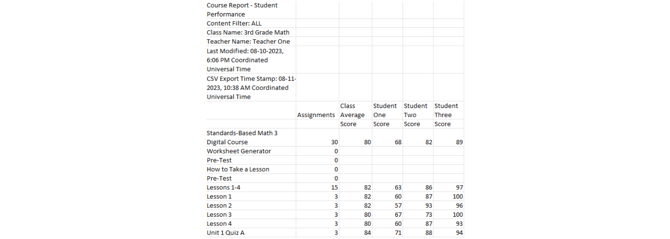
- “Points Only”
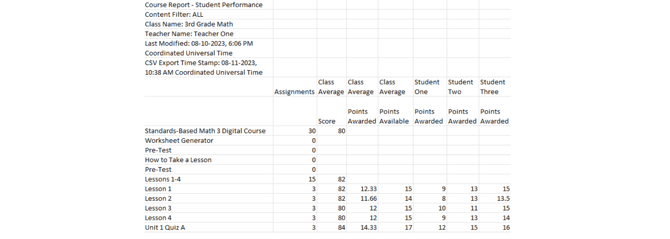
- “Full Report”
To View/Print Individual Scores on Multiple Assignments:
- From the Course Report “Class Summary” page, click “Details.”

- Click the initials of the student whose data you would like to view.

- Here is an overall breakdown of this student’s scores within the benchmark categories (Meeting, Approaching, Developing).

- Scroll to find individual units/lessons/quizzes and compare the student’s scores with the class average.

- To print, click your current screen. You will need to expand the units to show individual assignment scores.

.png?width=200&height=87&name=simple-solutions-logo-1%20(1).png)