Manual Grading Required: 2025–26 School Year
Some assignments include items that must be graded manually. Follow the steps below to ensure student scores are finalized and included in reports.
- If an assignment contains questions that require manual grading, it will display a description and a pencil icon indicating this requirement.

- Once students have completed the assignment, it will appear in the “Needs Manual Grading” tab on the assignment page.

- Quiz scores will remain incomplete and will not appear in reports until you take one of the following steps:
Option A: Assign Points to Manual Graded Items
- From the assignment page, click “Gradebook.”

- Select “Details.”

- Click the pencil icon to review student work.

- Assign points to students manually or click “Give Full Credit.”
- Click “Sample Answer” to see an exemplar.
- Use “Previous Student” and “Next Student” to review students’ answers to a particular question.
- Use “Previous Item” and “Next Item” to move through the assignment.
- Add Teacher Comments if needed while grading.
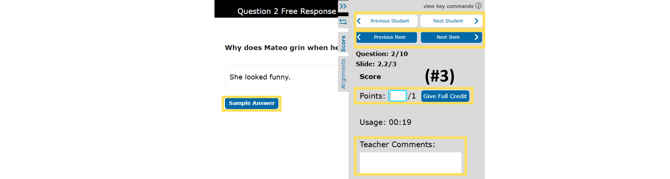
- When finished, click “Save” and then click the “X” in the upper right corner to return to the gradebook.

- After all manually graded questions have been scored, students will receive a final score, and the data will appear in reports.
Option B: Exclude Manual Graded Items
- From the assignment page, click “Gradebook.”

- Select “Details.”

- Locate manually graded questions using the pencil icon. Hover over the question number and click “Exclude this item from score.” The excluded item will be crossed out.

- After all manually graded questions have been excluded, students will receive a final score, and the data will appear in reports.
.png?width=200&height=87&name=simple-solutions-logo-1%20(1).png)