How to Exclude Questions from Grade 2025-26 School Year
You may want to exclude questions from students’ scores if you have not covered the content assessed.
- From your dashboard, click “Assignments” in the upper-right corner.

- Use the search bar, filters, and tabs to find the correct assignment. See How to Search and Filter Assignments if you need help with this step.
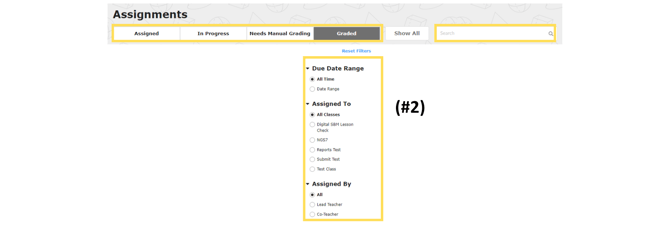
- Click “Gradebook” to see students’ results on the assignment.

- On the left side, click on the check box next to “Assignment.” Then click “Edit.”

- Click “Status” and change the status to “Closed.” Then click “Save.”
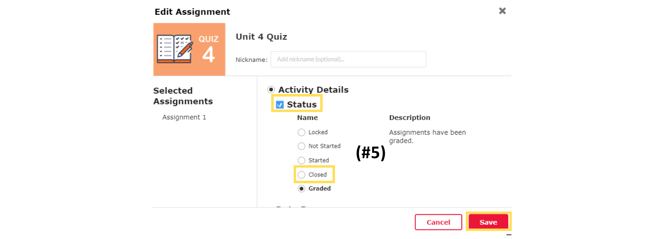
- Click “Details” to see individual question scores.

- Find the question you would like to exclude, and hover or click on the question number. A box will pop up. Click “Exclude this item from score.” This item will now be crossed out and students’ scores will be adjusted.

Repeat steps 4—7 for any additional questions you would like to exclude.
Note: If you would like to exclude a question from one student, complete the same steps for only that student. Click the check box next to their name only to change the status. Then, hover over their question score to exclude that item. You can also follow the steps below.
- From the Gradebook page, click on “Details.”

- Hover over the individual question you would like to exclude and click “Bring Status Back to Closed.”
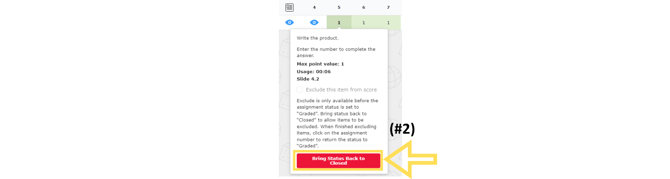
- Click “Okay.”

- Hover over the individual question you would like to exclude, and click “Exclude this item from score.” This item will now be crossed out that student’s score will be adjusted.
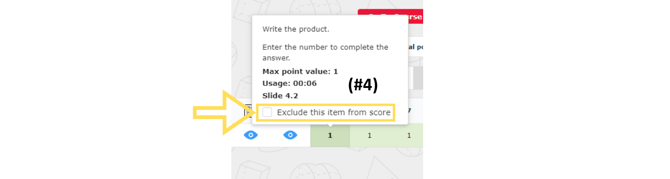
.png?width=200&height=87&name=simple-solutions-logo-1%20(1).png)