How to Add Students to a Class Roster 2025-26 School Year
Before starting:
Self-registering students is only necessary if you are using Digital Quizzes. If you plan to use print quizzes, students do not need to be registered. Students can be added later if needed.
Make sure your class is created, and your Simple Solutions book is assigned to your class.
If your school uses a single sign-on method, such as Clever, to access the S²TaR Center, enter your students via that platform.
Note: Each year, every student will need to have a new account. Usernames and passwords for students are not kept year to year.
Option 1: Students can create their own accounts.
- From your dashboard, click "Roster" underneath the newly created class.
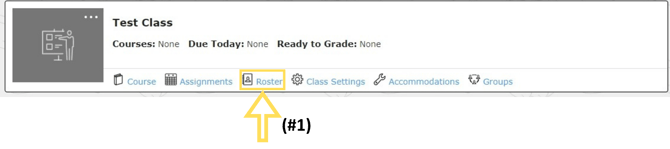
- Here you will find the Student Access Code. Students will need this code to register for an account or to join a class if they already have an account.
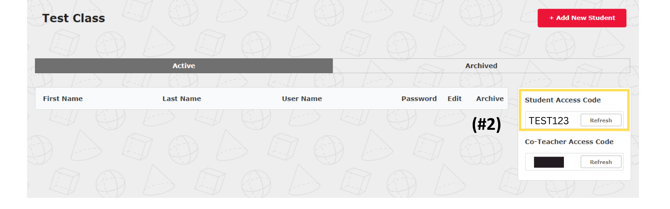
- Students sign up by going to https://digital.simplesolutions.org
a. Click the “Sign Up” button.
b. Fill out the Self-Registration box: Type the Access Code, First Name, Last Name, Student Username (NOT EMAIL), and create a password. Then click “Submit.”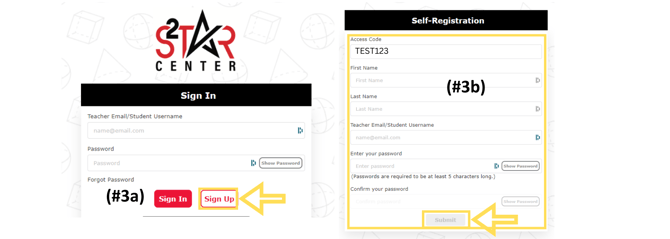
c. Class rosters will populate in the teacher account as students register.
Option 2: Teachers can create accounts for the students.
- From your dashboard, click "Roster" underneath your newly created class.

- Click “+ Add New Student” button located at the top right of the page.
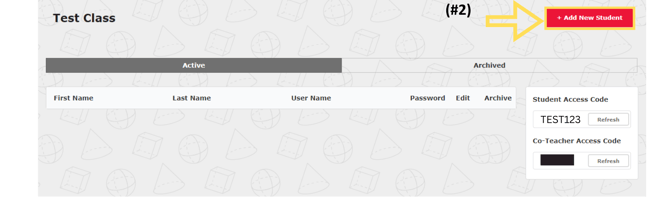
- Type the Student Access Code, First Name, Last Name, Student Username, and Password. Complete the information and click “Save.”
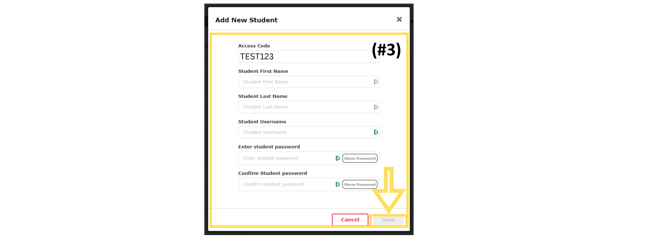
For students to join a new class:
Students should only have ONE Simple Solutions Account. Once a student has an account, they can join other classes that use Simple Solutions books. Students will need the Student Access Code of the class they will be joining. Teachers can find that in the “Roster” section of their class.
- Students log into their account.
- At the top left of the screen, click the drop-down menu under the class name and click “+ Join Class.”
- Type the new Student Access Code in the box of the class you are joining and click “Join.”
- Students now can use the drop-down menu to toggle between the two classes.
Other Information:
- Students log in by going to https://digital.simplesolutions.org and typing in Username (NOT EMAIL) and password.
- Teachers can edit the student information in the roster by clicking “Edit.”
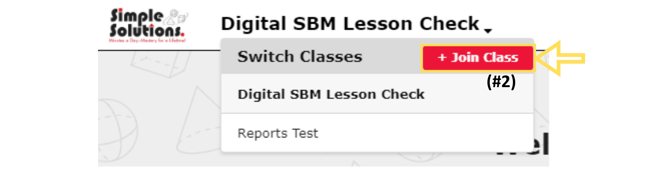
- In the roster, teachers can reset passwords byclicking on the password area and typing ina new password.
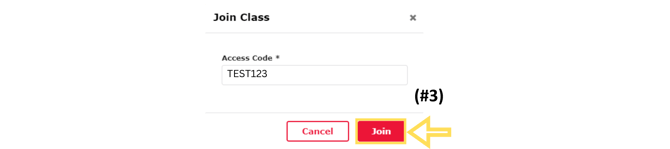
- Teachers cannot
a. Print out a list of students with usernames and passwords,
b. See the student password, or
c. Upload a list of students.
.png?width=200&height=87&name=simple-solutions-logo-1%20(1).png)