Details Tab in the Gradebook: Reviewing Student Work: 2025–26 School Year
To Review Whole Class Snapshot Data:
- 1. From your dashboard, click “Assignments” in the upper-right corner.

- Use the search bar, filters, and tabs to find the correct assignment.
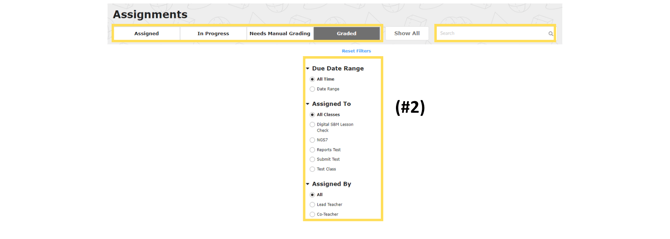
- Click “Gradebook” to see student data on this assignment.

- From the summary page, click “Details.”

- On the “Details” page, you can see students’ percentages and scores, as well as a snapshot of student scores on each question to determine future whole class/small group instruction.

- You can also hover over a question number to see the question stem.
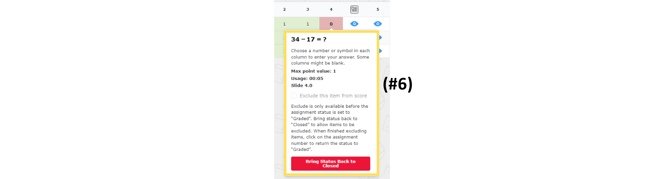
To Review Answers:
- On the “Details” page, click “Percent” or “Score” to pull up student work. You can also click a specific item score to review that item.
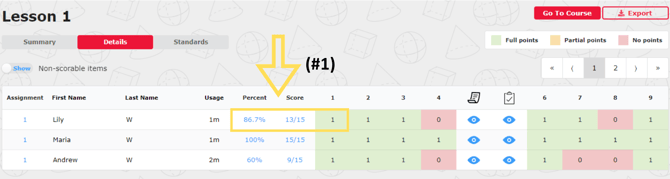
- As you review student work, navigate using the “Previous Student” and “Next Student” buttons to see all students’ answers on a particular question. Navigate using the “Previous Item” and “Next Item” buttons to move through the assignment. Here, you can add Teacher Comments while reviewing.
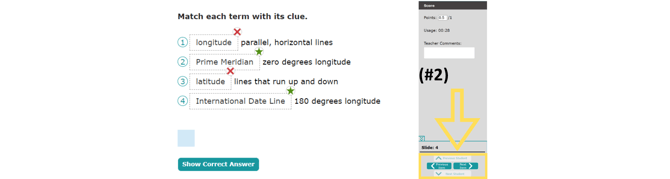
To Review Non-Scored Items:
-
From the “Details” page, you may see a blue “Eyeball” in the item score box. This eyeball can mean:
- a. There is a multi-part activity, image activity, or instructions to students. A page icon will be in place of an item number.
- b. There is a question that is not scored. Examples include free response or free draw questions. It is assigned an item number.
Click the “Eyeball” to review student work.
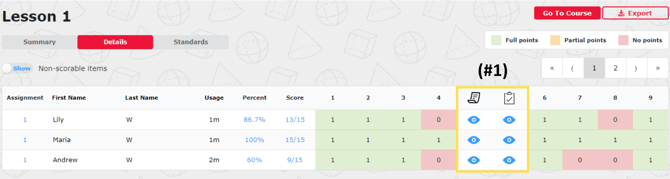
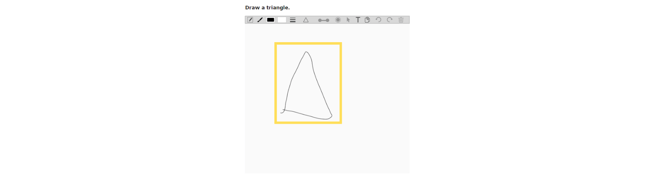
.png?width=200&height=87&name=simple-solutions-logo-1%20(1).png)